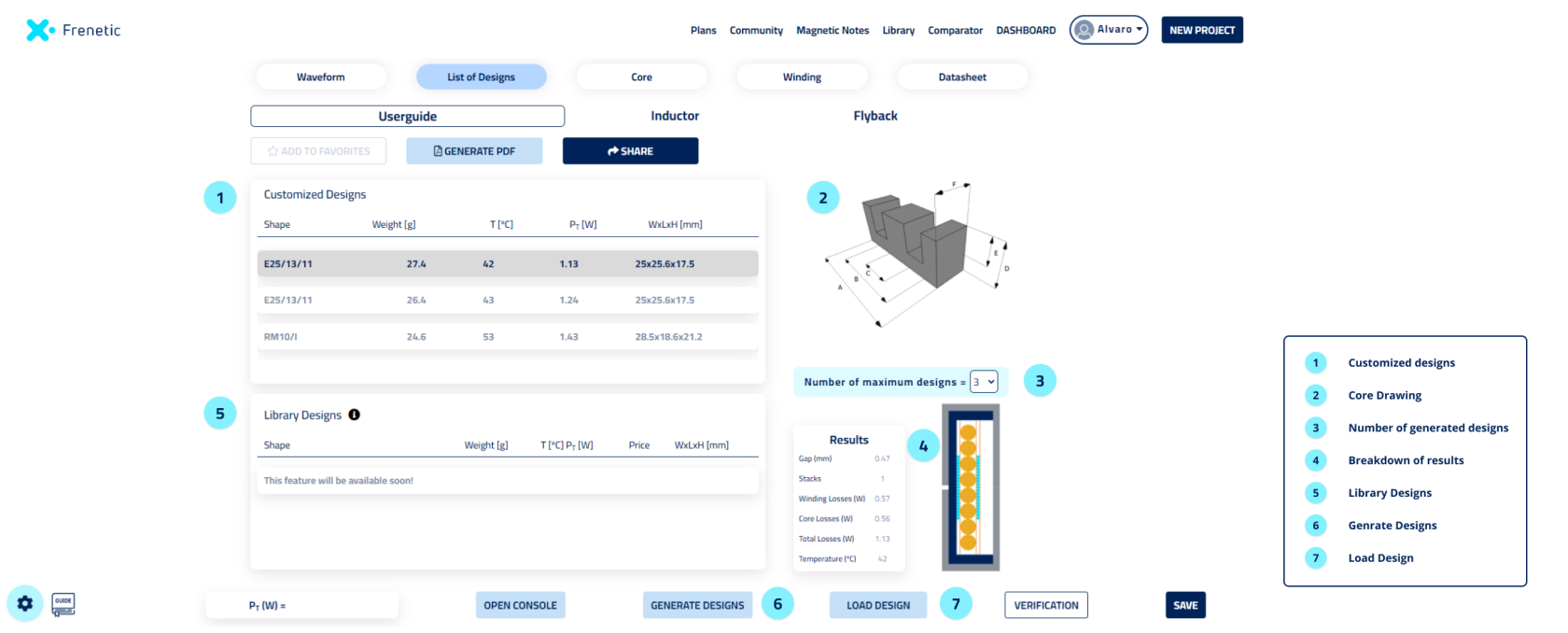List of Designs
Overview
Customize Designs 
- Core shape and size.
- Weight.
- Temperature (T): This result refers to the maximum temperature reached in the component.
- Total Losses (Pt)
- Dimensions (WxLxH): Width, length and height referred to the whole set.
The aim of these suggestions is to provide a starting point for the design process. With the technology offered by the Frenetic platform you will be able to modify parameters of your design in the Winding and Core sections.
By default the platform will provide 3 suggested designs, but we can change that number up to 10 in the drop-down menu. ![]()
In the left part of the screen you will see the drawing of the core ![]() , as well as a brief breakdown of the results and the winding arrangement representation of the selected design.
, as well as a brief breakdown of the results and the winding arrangement representation of the selected design.![]()
Library Designs
This feature will be available soon in the user guide.
Generate Designs and Load Design
Unlike the Suggest Design feature (from the Waveform screen), when clicking in **Generate Design**, you will still be able to navigate through the rest of the platform while the tool generates the list of designs. Also, the first suggestion will not be automatically loaded.
- Load Design
 : By clicking here you will load all the information regarding the core and the windings of the selected design in the respective screens. This means loading all the inputs from the suggested design and also running the simulation.
: By clicking here you will load all the information regarding the core and the windings of the selected design in the respective screens. This means loading all the inputs from the suggested design and also running the simulation.
Once you load a design you can access the detailed information and also make any changes, going through the Core and Winding sections.
At any point in the design process, you can reload the original design, erasing all the changes that you made in the Core and Winding sections.